Relay is an application that is responsible for communication between the CMS and kiosk computers. If your installation has multiple computers on the same network, it is possible to install just one copy of Relay (which all of the kiosk computers will use).
Installing and setting up Relay
- Download the latest installer:
- Unzip the application and run the installer.
- When the installer finishes, it will give you window in which to log in:
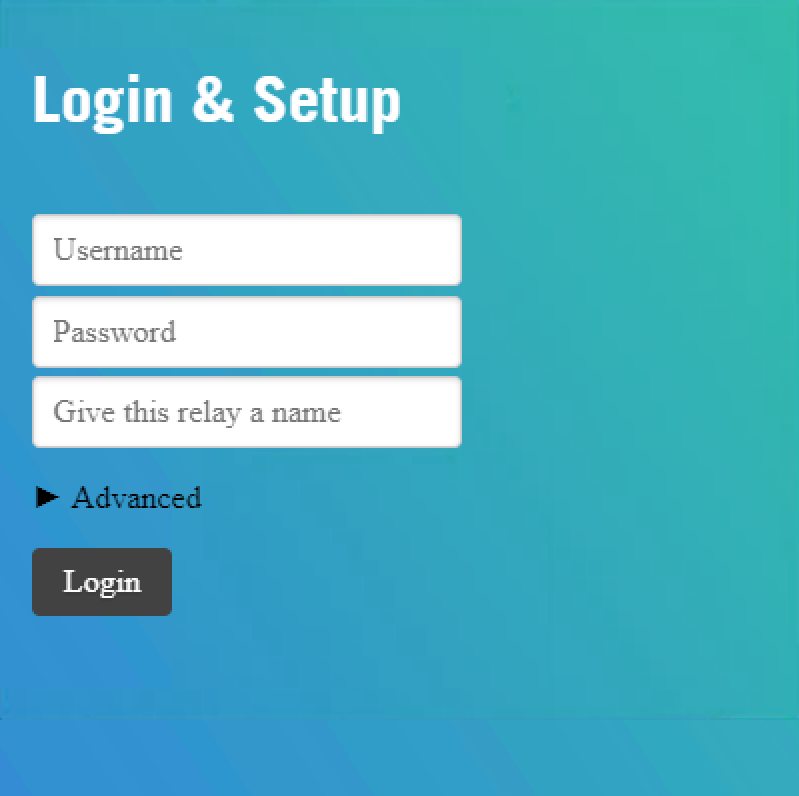
- Here you will enter the same username and password you use to log in to the Storycrafter CMS.
- You will also need to give this relay a name. This name is your choice. It is often helpful to name the relay as a description of where it is, such as "first-floor-kiosks".
- When you click Login, the relay will connect and authenticate with the CMS. If you have trouble connecting or authenticating, ensure that your computer is able to access the public internet and that your username and password are correct.
- Once it authenticates, you will be presented with a screen like this:

- If you click Reset, you will be logged out of Storycrafter and have to log in again.
Important Notes
- Once Relay is connected, it will continue to run in the background.
- If you shut down or restart your computer, you will need to restart Relay, too. However, it remembers your current connection so you do not have to log-in again (unless you click Reset).
- You must have Relay running in order to connect Storycrafter Canvas with the CMS. You should start Relay before starting Canvas.
- Relay depends on a static IP address. If your computer's IP address is dynamically-assigned, you will need to log out of Relay and back in when your IP address changes.