Preparing up a project for publishing to a kiosk
Before setting up Canvas, you will need to give your project an ID called a Publish Target. This will be necessary for Canvas to know which project it should install.
- Open your project editor in Storycrafter.
- Open the Settings section.
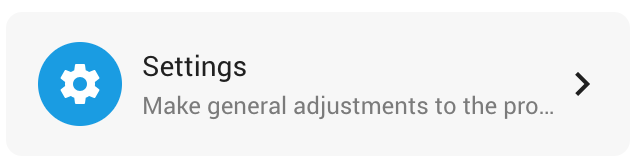
- In the field labeled Publish Target enter a unique name for the project. This name should use only alphanumeric characters and dashes.
Important: A publish target name needs to be unique. Do not give two projects the same publish target name. - Save the changes to your settings.
Installing and setting up Canvas
- Download the latest installer:
- Unzip the file and double click to run the installer.
- After the installer finishes it will open a window in which you will enter the details for your project.
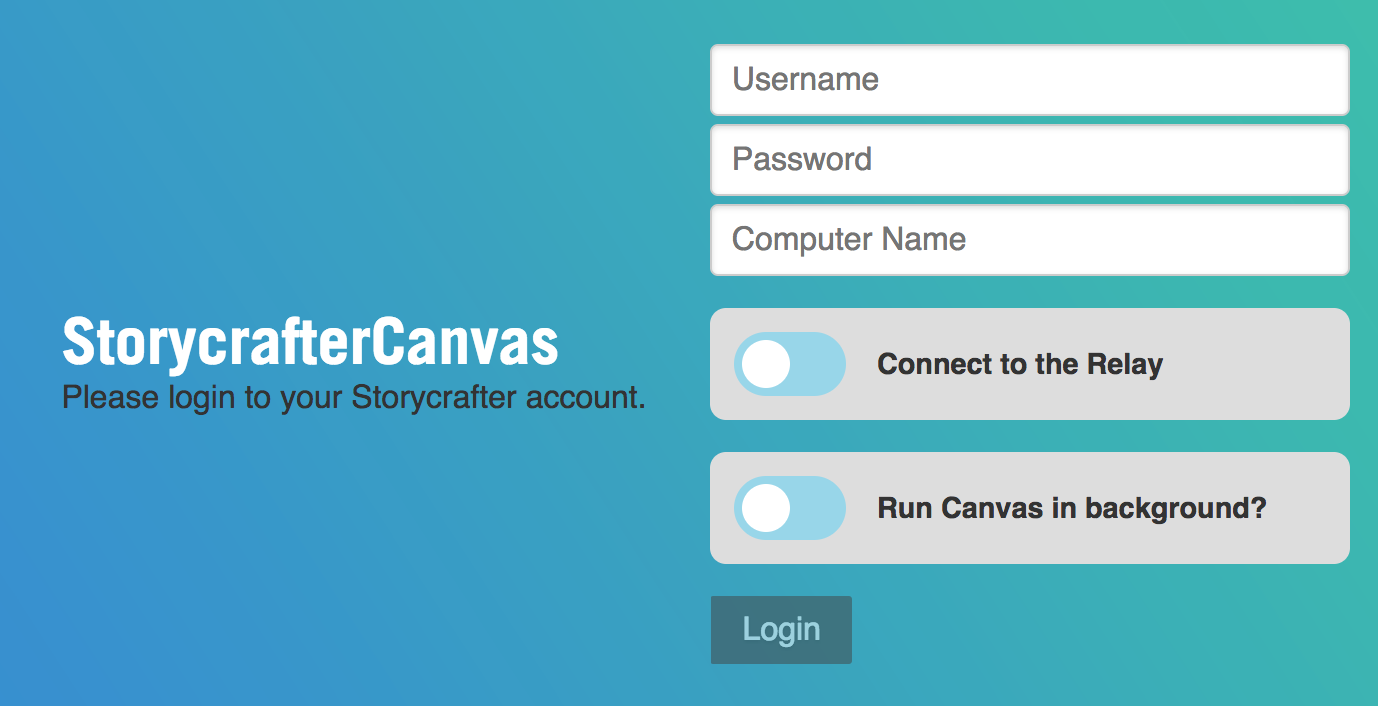
- For the username and password you will enter the same username and password you use to log in to the Storycrafter CMS.
- For the computer name, you will enter the Publish Target name that you entered for your project (see preceding section).
- Ensure that Relay is set up and running. Click "Connect to the Relay." It should automatically find the relay connection.
- The option for "Run Canvas in the background" can be disregarded. This is an option for custom integrations.
- Click Login.
- Canvas will show an idle screen while it waits for content.
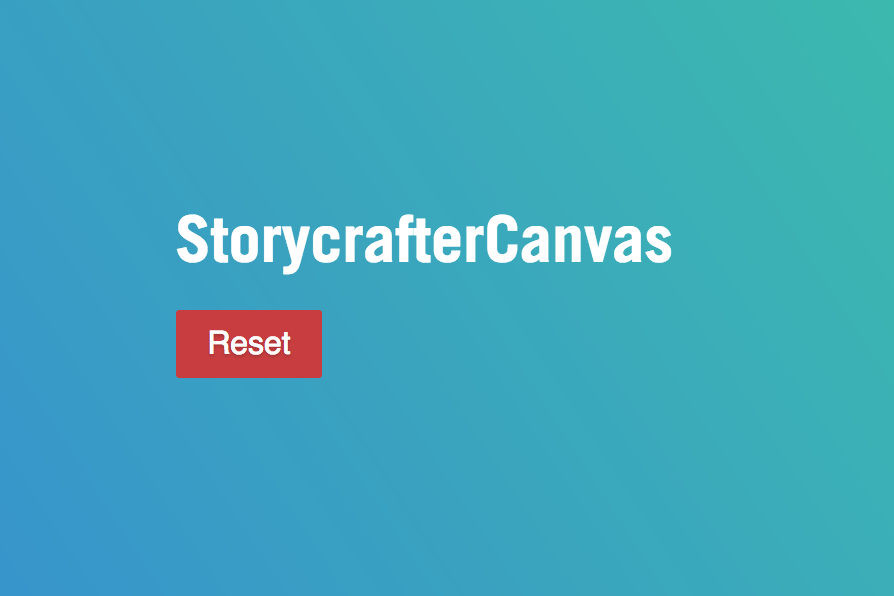
- Now that Canvas is connected to the CMS, you can proceed to publishing your project.
Kiosk Mode
When Canvas is presenting your project, it enters into a full-screen kiosk mode. While in kiosk mode, the computer is locked down to prevent access to other applications.
You can exit the kiosk mode with the keystroke command-K. When you do this, Canvas will return to the idle screen. To return to the kiosk mode, enter command-K again.
Resetting Canvas
If you wish to publish a different project to your kiosk, you will need to reset Canvas. (You do not need to reset Relay.) From the idle screen, click the Reset button. After you do this, you will go through Installation steps 4-10 above and use details for your new project.